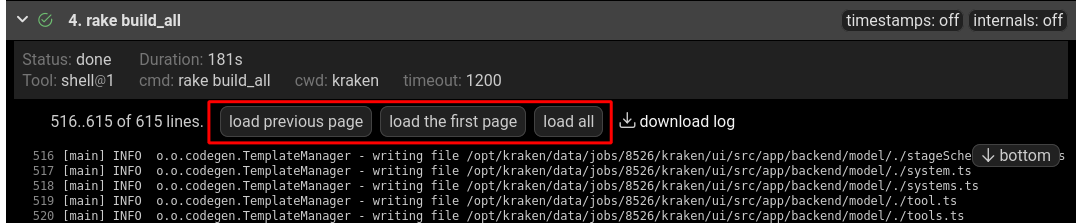Standing out Logs Handling
The Kraken version 0.1126 introduces much improved logs handling and presentation.
The standing-out features connected with logs are:
- single-line and multi-line secrets masking
- coloring ANSI codes
- no issue with handling huge logs containing even more than 10.000 lines
- switching timestamps on/off
- auto scroll when at the bottom
- paging logs
And the new features introduced by this Kraken version:
- job logs are split by steps sections in UI
- steps status and metadata presented at the top of each step logs section
- download a step log
More details are below.
Single-line and Multi-line Secrets Masking
It is possible to define secrets on a project. Then
these secrets can be used in workflow schema directly in shell commands
or as environment variables. Most often, they might be visible in
logs. Thankfully, Kratos mask secrets - a secret in the log is replaced
by six asterisks (* sign). Kraken can mask secrets that are single
line, for example, a password, but also it can secret multi-line
secrets, e.g. SSH private key that may span about 30 lines. In both
cases, these secrets will be replaced with asterisks in the log.
The secrets are caught quite early and do not leave a machine that traces them to logs. The log database stores only masked passwords. Example of masking below:
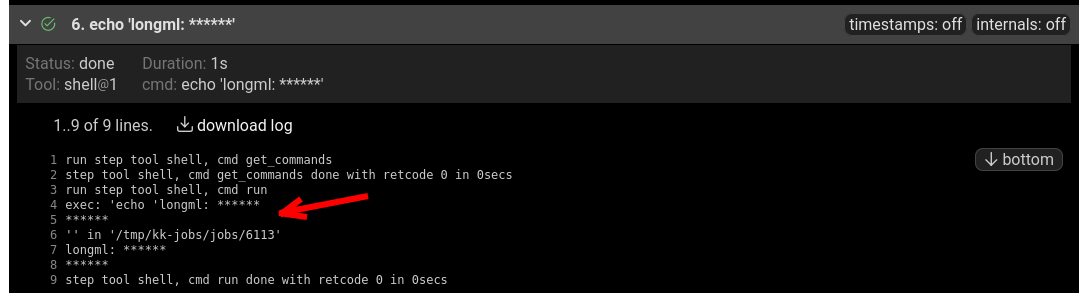
A very long, multi-line secret has been replaced by 6 asterisk signs.
Coloring ANSI Codes
Quite often in CI process, there are used tools that color their output. This is achieved by ANSI codes printed to a terminal. Kraken can find them and replace them with colors in Web UI.
An example of a basic color palette in the log:
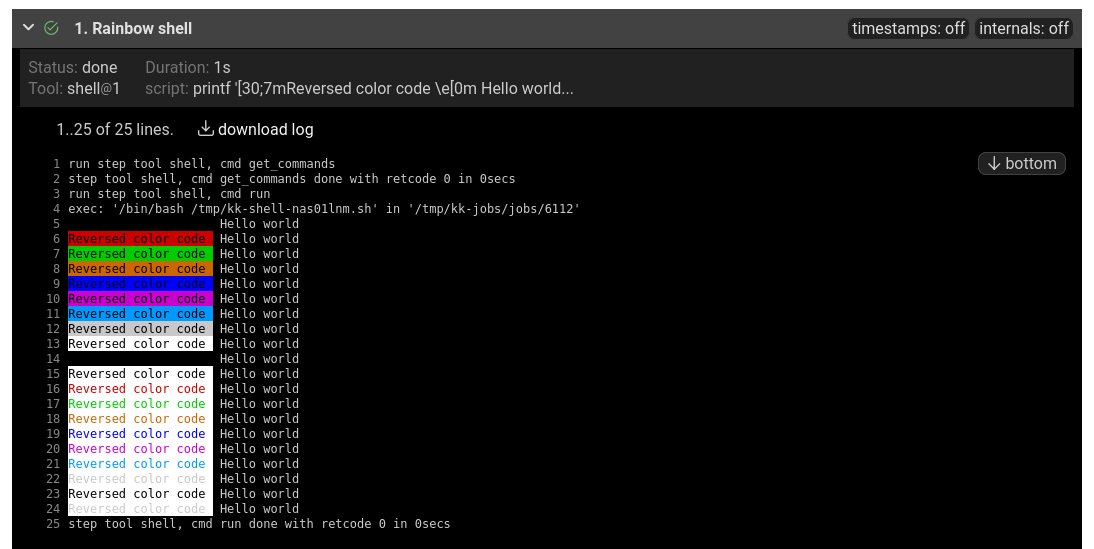
Swithing Timestamps On/Off
Kraken allows a user to switch on and off displaying timestamps. These are timestamps added during collecting logs and storing them in a database. They may not match with timestamps that are already present inside the log, so they can be switched off. When there are no timestamps in the original log, Kraken timestamps can be switched on and be pretty helpful.
Timestamps are switched off:
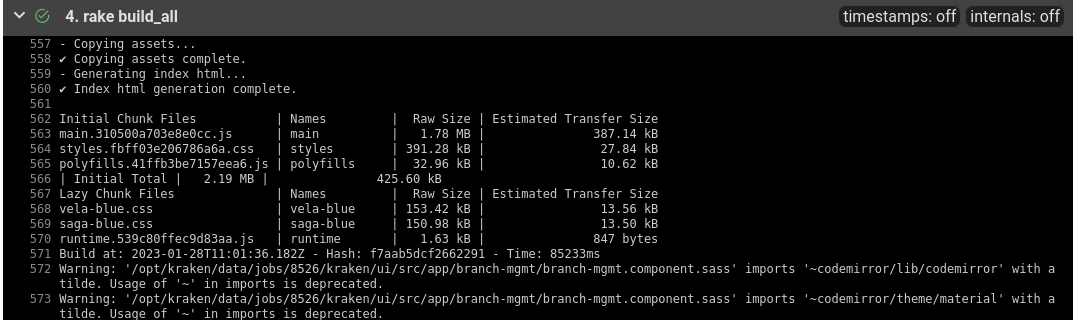
Timestamps are switched on:
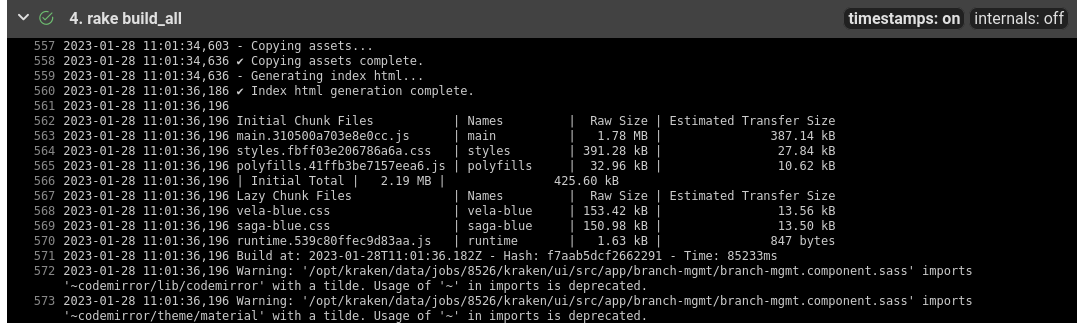
Autoscroll
When the scroll bar is at the bottom position then any new logs fetched automatically will trigger scrolling to the bottom so the new log content is visible.
Job Logs Split by Steps
In Kraken Web UI, the job log is divided into steps sections. Each section has its title bar that, by clicking, allows a user to expand the section to see its details and logs. Each step log is separate, so it is easier to browse logs of steps than handling one big job log.

Steps Status and Metadata
The step details bar presents information about status and duration but also step parameters. Below the bar, there are logs with control buttons for navigating logs.
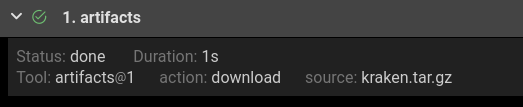
Download Whole Step Log
A log of each section can be downloaded separately.
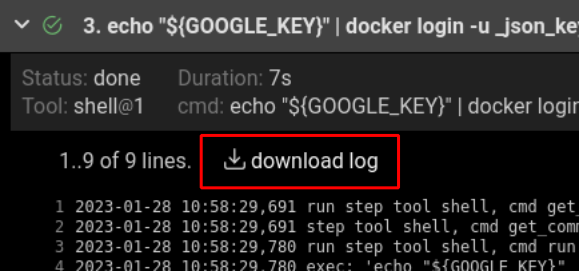
Paging Logs
A step log pane has control buttons allowing a user to navigate logs. A user may load the previous or next page or jump to the first or last page. A user may load the whole log, he/she may also scroll to the bottom of the log.