Webhooks Guide
Intro
Kraken CI allows triggering a flow of a branch in a project using a webhook in a Git hosting service. A push to a regular branch e.g. main branch or to a branch associated with a pull or a merge request will cause a Git hosting service to call a webhook exposed by Kraken CI. To make it happen a webhook URL and a secret have to be stored in a project settings in Git hosting service.
Currenty there are support the following Git hosting services:
- GitHub
- GitLab
- Gitea
- Radicle
The following guide shows how to configure webhooks: 1) how to enable them in a project in Kraken CI and then 2) how to set a webhook URL and a secret in Git hosting service. In the end, the usage of webhooks will be presented by doing a push to Git repository.
Enable Webhooks in a Project
In Kraken CI go to your project page and switch to WebHooks
tab. There are available webhooks for several Git hosting services.
Enable the one that you are using for hosting your Git repository.
Enabled webhooks show an actuall webhook URL and a secret. These
information should be copied and set in you webhooks setting page in
your Git hosting service.
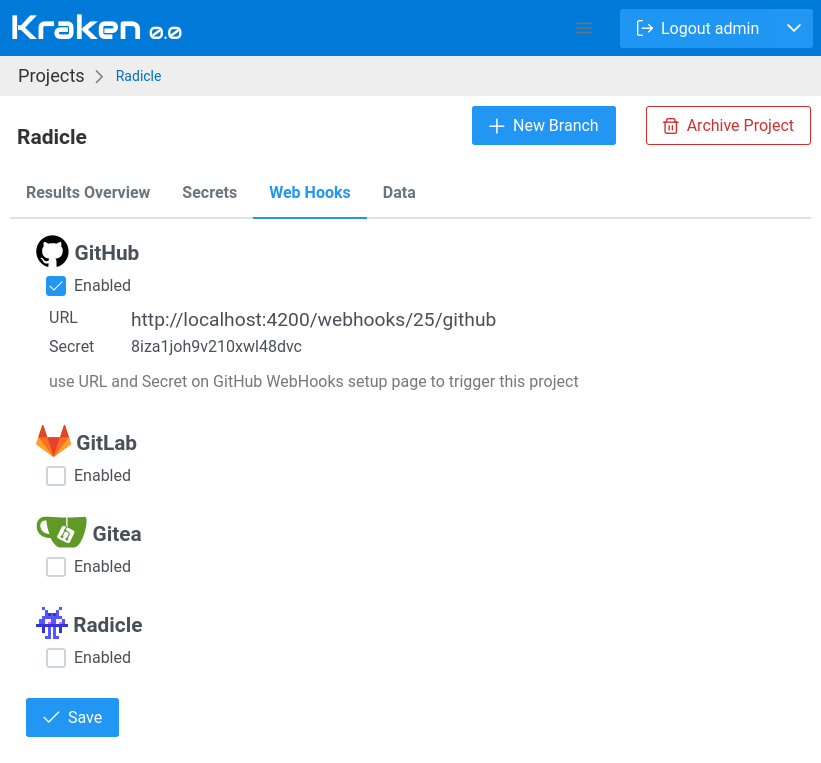
Set Webhook URL in Git Hosting Service
The following sections show how to set webhook URL to Kraken CI, a secret that is used to authenticate and they show which event types should be selected that will trigger a new flow in you Kraken CI project.
GitHub
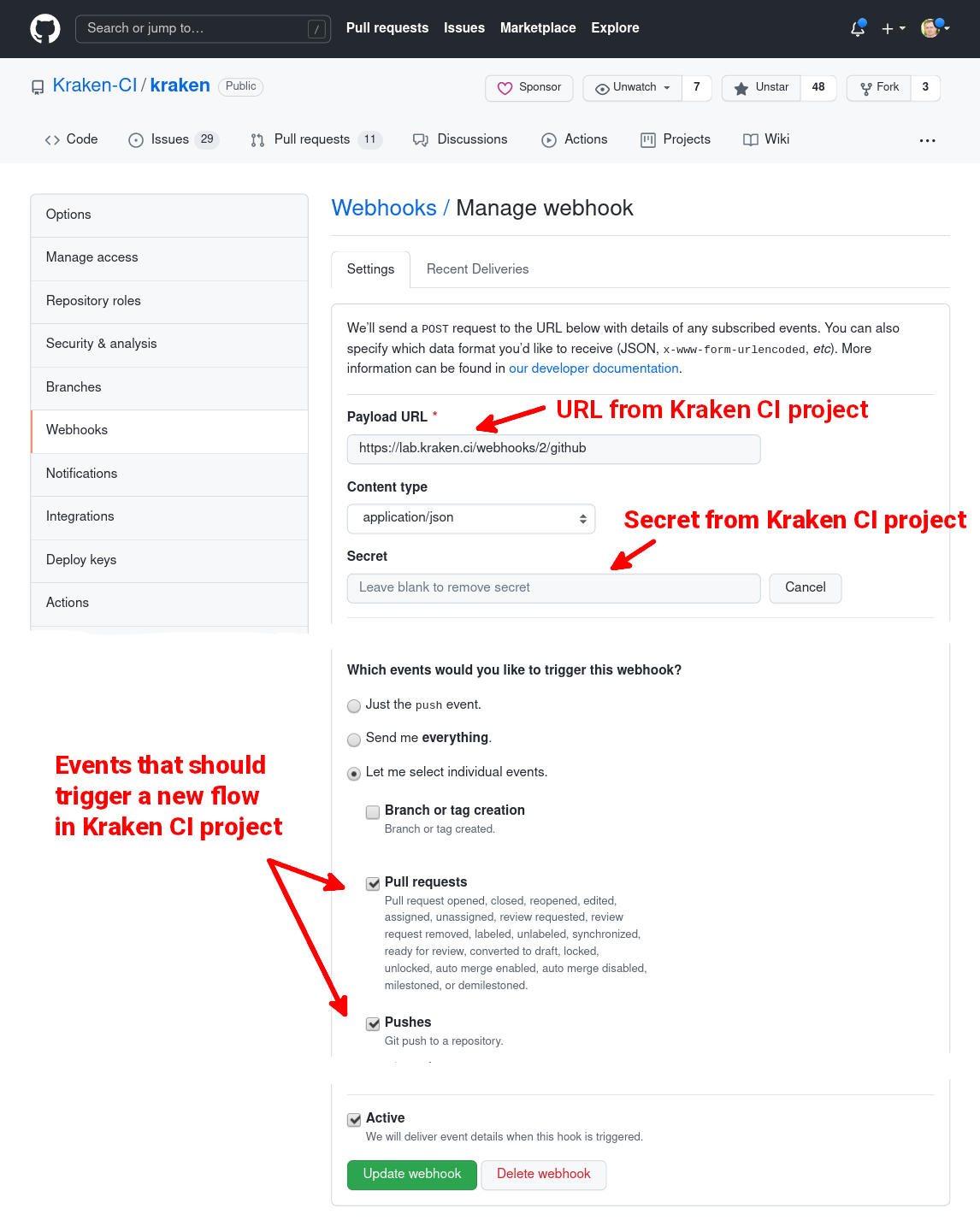
The arrows on the picture above indicate where the webhook URL and the secret from your Kraken CI project should be pasted on your GitHub repository webhooks settings page. In case of GitHub two event types should be selected:
Pull Requests- they will trigger DEV flows in you Kraken CI project, in a branch indicated in the eventPushes- they will trigger CI flows in you Kraken CI project, in a branch indicated in the event
GitLab
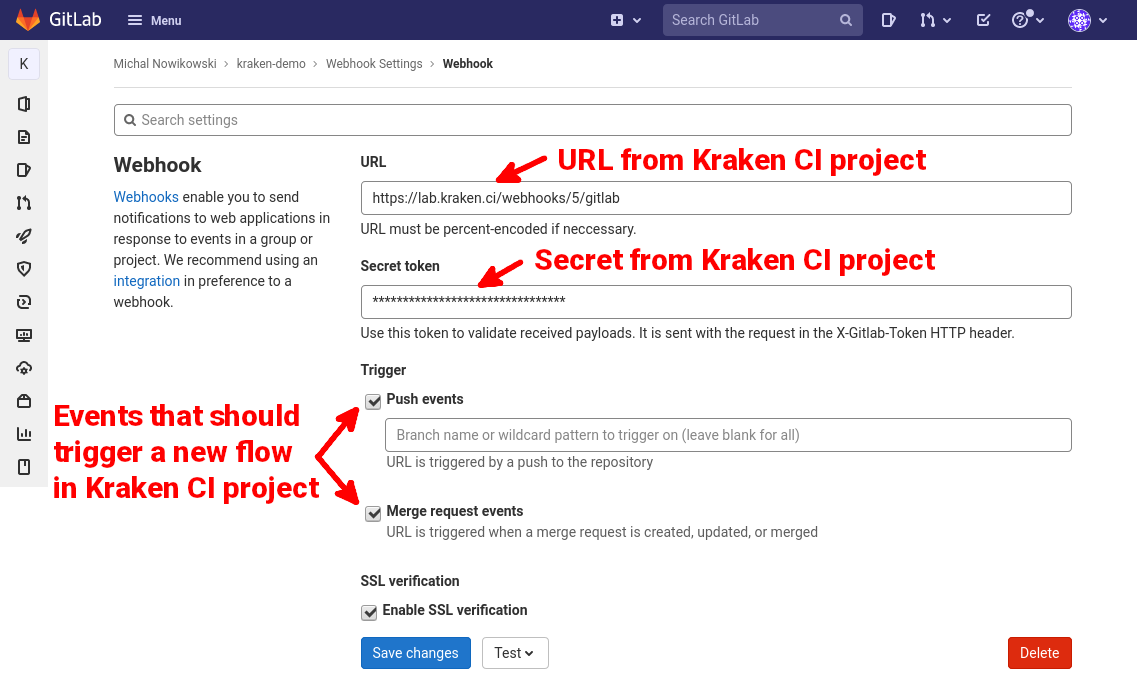
The arrows on the picture above indicate where the webhook URL and the secret from your Kraken CI project should be pasted on your GitLab repository webhooks settings page. In case of GitLab two event types should be selected:
Push events- they will trigger CI flows in you Kraken CI project, in a branch indicated in the eventMerge Request events- they will trigger DEV flows in you Kraken CI project, in a branch indicated in the event
Gitea

The arrows on the picture above indicate where the webhook URL and the secret from your Kraken CI project should be pasted on your Gitea repository webhooks settings page. In case of GitLab two event types should be selected:
Push- they will trigger CI flows in you Kraken CI project, in a branch indicated in the eventPull RequestandPull Request Synchronized- they will trigger DEV flows in you Kraken CI project, in a branch indicated in the event
Radicle
The setup on Radicle side is more complicated. The details can be found in a dedicated article: Integration with Radicle.
Trigger a Flow
Now, in your a folder with source code repository you may invoke git push command:
$ git push
This should trigger a new flow in CI branch in you Kraken CI project.
If you create a new branch, do some commits to it, then push this new branch, and then create a pull request (PR) or merge request (MR) in your Git hosting service UI, then all this will trigger a new DEV flow that is a base branch for the PR or MR:
$ git checkout -b my-branch
$ git push --set-upstream origin my-branch
That's it!